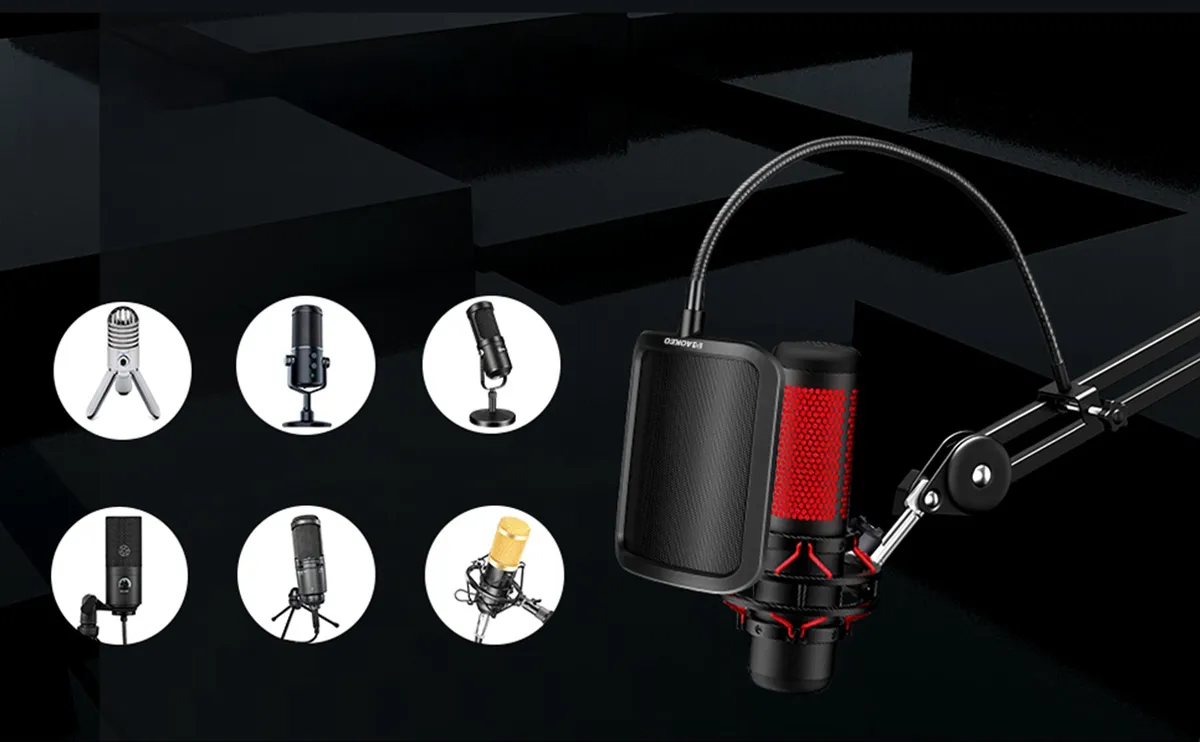How to Reduce Plosives, Sibilance & Mouth Noises in Vocal Recordings?

When recording singing voices, we often face 3 common problems.
- Popping sounds happen when strong "p" or "b" sounds hit the microphone too hard.
- Sharp "s" or "sh" sounds can feel painful to listeners’ ears.
- And wet mouth noises from saliva or breathing may also appear in recordings.
These issues often remain even with careful preparation. Singers might speak words very clearly, control their mouth movements perfectly, and maintain correct pitch with steady rhythm, yet unwanted noises still creep into the recording. These problems matter because they damage professional results. A good performance can suddenly sound unpolished due to these distractions.
In this guide, we'll explore easy methods to reduce such noises, helping create clean, studio-quality recordings every time.
Table of Contents
Use a Pop Filter
Pop filters are usually made of nylon mesh or metal mesh. They do more than just block spit and protect the mic (which helps it last longer).
What they fix:
- Reduce loud "popping" sounds from letters like "P" or "B"
- Soften harsh "S" or "Sh" sounds (called sibilance)
- Make sharp high notes less painful to hear
For singers with strong "S" sounds or very high voices:
- No perfect filter for everyone. Try different materials (nylon/metal) to see what works best for your voice style, how you pronounce words, and your mic.
- Metal mesh filters. Make your voice sound clearer and brighter, but might not soften harsh "S" sounds enough.
- Nylon mesh filters. Reduce sharp "S" sounds better, but can slightly mute the crispness of high notes.
So test different pop filters during recording sessions through comparisons to determine the best fit for your unique vocal signature.
AK60 USB Mic Bundle
Aokeo B8-pop
Aokeo F-pop
Aokeo O-Pop
Adjust Microphone Positioning
Microphone angle critically impacts vocal capture quality.
When directly facing the mouth, vocal air blasts strike the diaphragm head-on, creating low-frequency thumping sounds and plosive artifacts.
How to fix?
- Tilt the microphone slightly (typically 15-30° off-axis) to prevent direct airflow impacts
- Subtle positional adjustments often yield better results than extreme angles
- Experiment with tilting the mic slightly downward or angling it sideways
This simple repositioning maintains vocal clarity while minimizing breath-related distortions. The goal is to achieve an optimal balance where the microphone captures your full vocal range without excessive air turbulence interference.
Adjust Vocal Projection
This method is like tilting the mic, but you control your voice, not the equipment.
How to do it:
- Sing with your mouth slightly to the side of the mic’s center (don’t face it directly).
- Keep singing naturally(don’t point your mouth straight at the mic).
- Use a pop filter too for better results.
Why it works:
- Sending your voice across the mic (not straight into it) reduces "P" or "S" noise.
- This creates a "safe space" between your mouth and the mic, catching your voice clearly without breath sounds.
Tips:
- Practice singing slightly sideways—it feels odd at first but works well.
- Pair this with the right mic distance (from earlier steps) for clean recordings.
Managing Vocal Distance
How close you are to the microphone changes the recording quality a lot. If you’re too close, it picks up popping sounds (like “P” or “B”), hissy “S” sounds, and mouth noises. If you’re too far, your voice sounds weak or empty.
Where to stand:
- Keep 1 fist-width between the mic’s front part and the inside part that catches sound.
- Move your mouth 1 to 2.5 fist-widths away from the mic (adjust if your voice is loud/soft or the mic is very sensitive).
This helps you get:
Clear, natural voice (no distortion)
- Less breathing/noise sounds
- Good mix of high and low tones
Tips:
- Try different distances and listen to how it sounds. The best spot keeps your voice warm and hides unwanted noises.
- Basic mics (dynamic) let you stand closer. Professional mics (condenser) need you to be careful with distance.
Fix Vocal Recordings After Recording
If popping sounds, sharp "s" noises, or mouth sounds stay in your recording, you can fix them by editing carefully. Find the exact words or sounds causing problems in your editing software. Use fade tools, cut the audio into parts, or make tiny volume changes to fix these spots.
Use Special Tools:
De-esser tools help soften harsh "s" or "t" sounds. Volume tools can lower sudden loud pops without making the voice sound flat. Programs like iZotope RX have special tools that clean up the sound picture to remove clicks or pops from mouth noises.
Tips: Keep the Feeling Real
When editing, always keep the feeling of the performance real. Too much editing makes voices sound robotic – leave 10-15% of small mistakes to keep the voice natural. Switch between edited and original versions to check your changes. If some parts still sound bad, it’s better to sing those lines again instead of using too many computer fixes.
Balancing Vocal Sound with EQ
If soft popping or sharp "s" sounds exist in recordings, gentle EQ changes can improve the voice without big edits. Focus on two areas: reduce sharp "s" sounds by cutting a little (1-3dB) between 4kHz-8kHz. For popping noises, cut low sounds between 80Hz-200Hz using filters.
How to Work Safely
Use a frequency viewer to see problem areas. Make small cuts (less than 3dB) instead of big changes. Always check your edits by comparing the adjusted and original sounds.
Avoid Overusing EQ
Too much EQ makes voices sound thin or fake. If unsure, use de-esser tools first instead of heavy EQ cuts. For better results, mix light EQ (like 2dB cut at 6kHz) with de-essers set to half strength. This keeps the voice clear but natural.